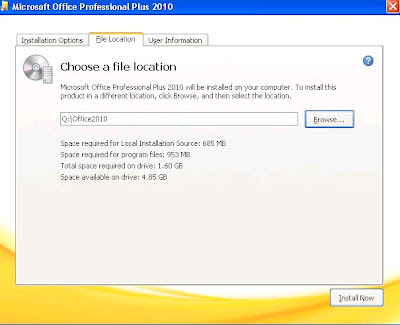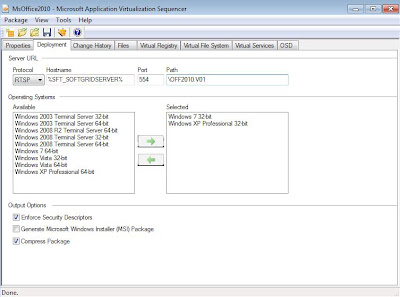1. 在Q: 建立資料夾叫"OFF2010.V01"
2. 打開AppV 4.6 Sequencer
3. 按Create Package
4. 輸入Package Name: Microsoft Office 2010, 再按Next
5. 選擇Q:\OFF2010.V01
6. 按Begin Monitoring
7. 當顯示"Install the Application, and click Stop Monitoring" 時候, 執行office 2010 Setup 檔案.
8. 到"Choose the installation that you want" 選擇"Customize", 如果您想安裝該功能,請確定您選"Install to hard drive "
9. 按一下"File Locations" 並變更路徑到Q:\OFF2010.VO1
10. 等待安裝完成後, 打開CMD, 執行以下Registry
reg add "HKLM\SOFTWARE\Microsoft\Windows\Windows Search\Preferences" /v "{4154494E-BFF9-01B8-00AA-0037D96E0000}" /t REG_DWORD /d "1" /f
reg add "HKLM\SOFTWARE\Microsoft\Windows\Windows Search\Preferences" /v "{C0A19454-7F29-1B10-A587-08002B2A2517}" /t REG_DWORD /d "1" /f
reg add "HKLM\SOFTWARE\Microsoft\Windows\Windows Search\Preferences" /v "{70fab278-f7af-cd11-9bc8-00aa002fc45a}" /t REG_DWORD /d "1" /f
reg add "HKLM\SOFTWARE\Microsoft\Windows\Windows Search\Preferences" /v "{c34f5c97-eb05-bb4b-b199-2a7570ec7cf9}" /t REG_DWORD /d "1" /f
reg add "HKLM\SOFTWARE\Microsoft\Windows\Windows Search\Preferences" /v "{0077B49E-E474-CE11-8C5E-00AA004254E2}" /t REG_DWORD /d "1" /f
reg add "HKCR\CLSID\{9203C2CB-1DC1-482d-967E-597AFF270F0D}\TreatAs"
reg delete "HKCR\CLSID\{9203C2CB-1DC1-482d-967E-597AFF270F0D}\TreatAs" /va /f
reg add "HKCR\CLSID\{BDEADEF5-C265-11D0-BCED-00A0C90AB50F}\TreatAs"
reg delete "HKCR\CLSID\{BDEADEF5-C265-11D0-BCED-00A0C90AB50F}\TreatAs" /va /f
reg add "HKCR\CLSID\{3FD37ABB-F90A-4DE5-AA38-179629E64C2F}\InprocServer32" /t REG_SZ /d "
Q:\OFF2010.V01\VFS\CSIDL_PROGRAM_FILES\Microsoft Office\Office14\OWSSUPP.DLL" /f
reg add "HKCR\CLSID\{62B4D041-4667-40B6-BB50-4BC0A5043A73}\InprocServer32" /t REG_SZ /d "
Q:\OFF2010.V01\VFS\CSIDL_PROGRAM_FILES\Microsoft Office\Office14\OWSSUPP.DLL" /f
reg add "HKCR\CLSID\{9203C2CB-1DC1-482D-967E-597AFF270F0D}\InprocServer32" /t REG_SZ /d "
Q:\OFF2010.V01\VFS\CSIDL_PROGRAM_FILES\Microsoft Office\Office14\OWSSUPP.DLL" /f
reg add "HKCR\CLSID\{BDEADEF5-C265-11D0-BCED-00A0C90AB50F}\InprocServer32" /t REG_SZ /d "
Q:\OFF2010.V01\VFS\CSIDL_PROGRAM_FILES\Microsoft Office\Office14\OWSSUPP.DLL" /f
要留意如果安裝路徑有變, 請更改"Q:\OFF2010.V01"為正確路徑
11. 瀏覽至虛擬應用程式的實際路徑"Q:\OFF2010.V01" 打開軟件, 如: WINWORD.EXE, EXCEL.EXE ... 建議每套軟件都打開三次以上, 確保軟件正常打開.
12. 按一下"Stop Monitoring"
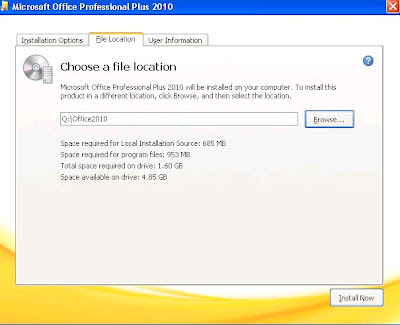
13. 新增新的 Proxy 應用程式 Proxy 的支援
Application (OSD) files to add:
Instant Search (Virtual Search Host)
Application Path: %commonprogramfiles%\microsoft shared\virtualization handler\VirtualSearchHost.exe
Name: Specify a name. The default name is "Search MAPI Protocol Handler Host."
Virtual SharePoint Proxy
Application Path: %commonprogramfiles%\microsoft shared\virtualization handler\VirtualOWSSuppManager.exe
Name: Specify a name. The default name is "Microsoft SharePoint Client Support Manager."
Simple MAPI
Application Path: %commonprogramfiles%\microsoft shared\virtualization handler\MapiServer.exe
Name: Specify a name. The default name is "Microsoft Virtual Office Simple Mapi Proxy Server."
Virtual Mail Control Panel Item
Application Path: %windir%\system32\Control.exe %SFT_MNT%\OFF2010.V01\Office14\mlcfg32.cpl
Name: Specify a name. The default name is "Windows Control Panel."
Office Document Cache
Application Path: Q:\short path\Office14\MSOSync.exe
Name: Specify a name. The default name is "Microsoft Office Document Cache."
14. 展開Application,在Microsoft Office Document Cache中, 選取Shortcut,編輯快顯位置是 Start Menu\Programs\Startup
15. Office 安裝檔案 Setup.exe 上, 按一下滑鼠右鍵,然後選取 [內容], 按一下 [版本] 索引標籤。
變更以符合該版本的所有 OSD 檔案的版本。
例如:
如果版本的 Setup.exe 14.0.4763.1000 確定所有的 Proxy 應用程式 OSDs 和所有的 Office OSDs 的版本數目設定為 14.0.4763.1000。
16. 在Launch Applications, 選取並啟動所有您想要的應用程式產生每個應用程式在主要功能
*不建議您先啟動自訂設定值更能保留的 OneNote、 Outlook 或 SharePoint*
17. 確認下列的虛擬登錄機碼設為Merge with Local
MACHINE\Software\Microsoft\Office\14.0
18. 針對每個 OSD, 新增TRUE 在Element
SOFTPKG -> IMPLEMENTATION -> VIRTUALENV -> POLICIES -> LOCAL_INTERACTION_ALLOWED
19. 在Deployment 頁, 填上Application Server HostName, Path 輸入\OFF2010.V01
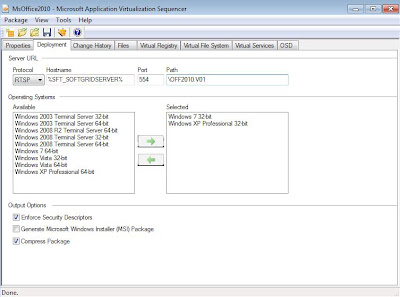
20.儲存Package 到Q:\OFF2010.V01